Developer Tools#
The Edifice Runner provides some useful tools for developing Edifice applications.
To use the Edifice Runner, you must install the watchdog package.
pip install watchdog
Dynamic hot-reload#
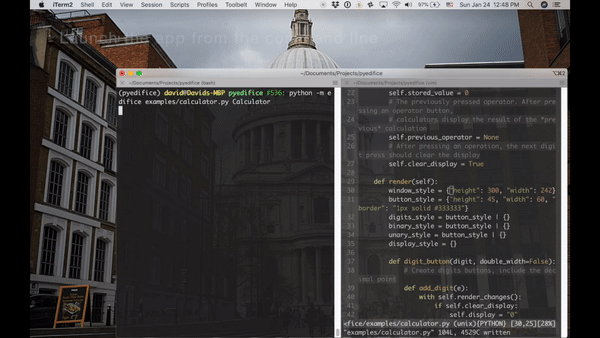
To enable dynamic hot-reload, run your application through the Edifice Runner. On the command line:
python -m edifice path/to/your/app.py MyRootElement
This will run app.py, mounting the MyRootElement as the root,
listening to changes to all Python files contained in
path/to/your (and recursively in all sub directories)
and dynamically reloading all changes.
If you want to explicitly specify another path to listen to, use the --dir flag:
python -m edifice --dir directory/to/watch path/to/your/app.py RootElement
Caution
It is important to import the module directly, via import path.to.module as module
or from path.to import module. If you import the Element class directly,
e.g. from path.to.module import MyElement, all references to MyElement will permanently point
to the original version.
Dyanamic hot-reload is very useful for fine-tuning the presentation styles of Elements deep within your application. You can test if the margin should be 10px or 15px instantly without closing the app, reopening it, and waiting for everything to load.
All unaffected component states (i.e. states of components defined outside the file) will be maintained during hot-reload. If you structure your program in a modular way across multiple files, only a few components would need to be reloaded, saving you the time of navigating through your app to get to the changed widget.
Caution
Dynamic hot-reload currently will not work for the root
@component which contains the Window.
It will only work for child components of the root component.
So it’s a good idea to structure your application with a
root Main @component that only contains the Window,
like this.
@component
def HelloWorld(self):
Label("Hello, World!")
@component
def Main(self):
with Window():
HelloWorld()
if __name__ == "__main__":
App(Main()).start()
You will find there are other limitations to dynamic hot-reload. It will work for changes to style and layout and text, but if you make more drastic changes like introducing new component types or changing the Hooks then the hot-reloader often fail and then you will need to restart the application.
Element Inspector#
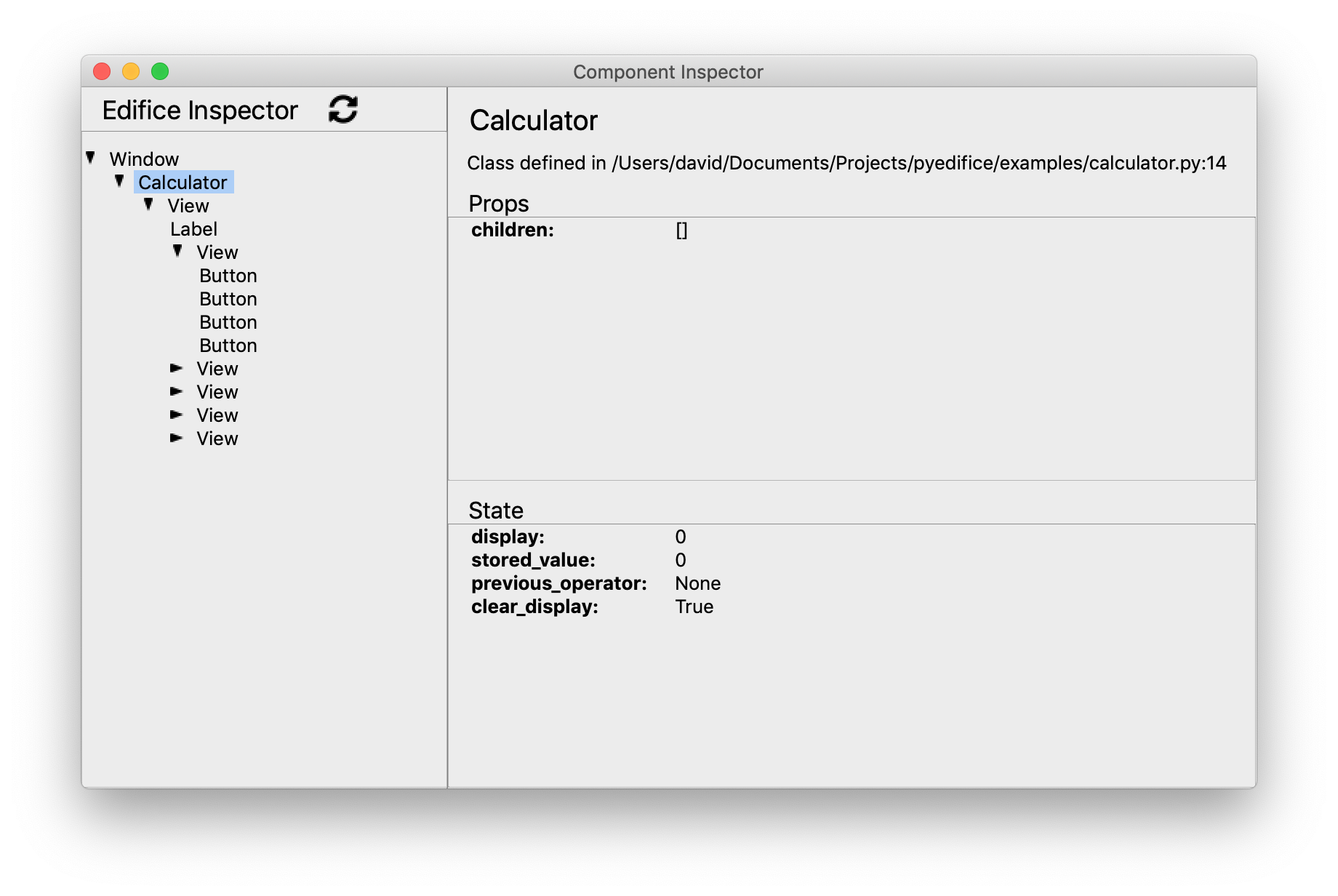
To launch the Element Inspector, use the --inspect flag for the Edifice Runner:
python -m edifice --inspect path/to/your/app.py RootElement
The Element Inspector allows you to inspect the running state of the application. It displays the entire Element Tree, as well as the props and state of every component. It is like the Inspect Elements tool of web browsers or the React inspector tool.